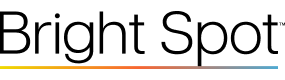I can’t seem to figure out how to have a video start playing that has a text track without the text track displaying by default. Is there a way to have the video start playing without the captions turned on?
How to start a video with caption track off instead of on
Best answer by Michael Arguin
No problem! You can make this change within Video Cloud Studio (a.k.a. Marketing Studio/Comm Studio, etc.). Login to your Brightcove account. Visit the Players tab. Click on the Player you want to add this configuration change to. Click the JSON config button to view the JSON Editor code block where we will add the value. The process is explained in the Viewing Player Configuration Documentation.
You will make the change in the editor as follows, Scroll to the bottom of the JSON editor where you should see the last few lines as so:
,
"fullscreen_control": true,
"picture_in_picture_control": true,
"volume_orientation": "horizontal"
}
You will add a comma and a new line after “volume_orientation”:”horizontal” and add the new setting
,
"fullscreen_control": true,
"picture_in_picture_control": true,
"volume_orientation": "horizontal",
“multilingual_metadata_tracks_disabled”: true
}
You will then need to click “Save” and publish the player. As with all publishing player activities it can take a few minutes for the change to propagate to the web player itself. You can confirm the change by visiting the url for the player configuration using the URL format:
https://players.brightcove.net/{ACCOUNT_ID}/{PLAYER_ID}_default/config.json
Where {ACCOUNT_ID} is your Brightcove Acount ID for your video cloud account and {PLAYER_ID} is the ID of the player you wish to view. You can also just grab the player publish URL and change ‘index.html’ to ‘config.json’
If you make a mistake or syntax error you should see a red “x” on the line in question and have the opportunity to fix it before saving. The most common error is forgetting the comma at the end of the preceding line or not putting the configuration value in quotes.
Once you reload the player in the web browser, the captions button should no longer appear by default.
Hope that helps!
Cheers,
Michael
Login to the community
No account yet? Create an account
Brightcove Employee Login
LOGIN VIA OKTAEnter your E-mail address. We'll send you an e-mail with instructions to reset your password.